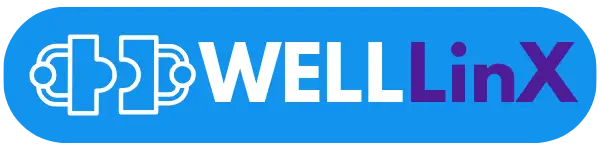Are you ready to take your audio experience to the next level? In this comprehensive guide, we’ll walk you through the step-by-step process of how to connect studio monitors to computer. Even if you’re new to audio production, this guide will help you get set up quickly and easily.
Connecting your studio monitors to your computer is an easy way to achieve professional-grade sound quality.
With our easy-to-follow instructions and helpful tips, you’ll be able to enjoy clear, accurate sound reproduction and enhance your overall listening experience. Are you ready to get started? Let’s dive in!
Contents
Understanding Studio Monitors and Their Importance
Studio monitors are specialized speakers used for professional audio production. Unlike regular speakers, they are designed to reproduce sound with exceptional accuracy and clarity, allowing you to hear every detail of your recordings and mixes.
Studio monitors are critical for achieving optimal sound quality in professional audio production environments. When producing music or designing sound for film and television, it’s crucial to hear every nuance of your work accurately to make informed decisions.
To achieve this level of accuracy, studio monitors are built with high-quality components and are designed to have a flat frequency response, meaning they reproduce sound exactly as it was recorded without adding any coloration or distortion. This allows you to hear your audio recordings with the most accuracy possible, which is crucial when producing professional sound.
Another important aspect of studio monitors is the ability to reproduce sound at high volumes without distortion. Regular speakers may sound good at low volumes, but they may not be suitable for critical listening at higher volumes. Studio monitors, on the other hand, are built to handle high volumes without any distortion, ensuring that you can hear every detail at any volume level.
In summary, studio monitors are essential for professional audio production. They are built to provide accurate sound reproduction, allowing you to hear every detail of your recordings and mixes. By investing in studio monitors, you’re taking a significant step towards achieving professional sound quality in your work.
Setting Up Your Studio Monitors
Now that you have a good understanding of studio monitors and their importance, it’s time to set them up for optimal sound reproduction. Follow these steps to ensure you achieve professional-quality audio:
- Choose the right location: Proper placement is crucial for optimal sound quality. Place your studio monitors on stands or a desk, at ear level, and angle them towards your listening position. Avoid placing them against walls or corners, as this can cause unwanted bass buildup. Additionally, consider investing in acoustic treatment, such as bass traps or diffusers, to further enhance sound quality.
- Connect your cables: It’s essential to use high-quality cables to ensure that your studio monitors receive a clean signal. Depending on your monitors’ inputs, you’ll need to use either balanced or unbalanced cables. Balanced cables offer better noise rejection and are therefore preferred. Connect the cables from your monitors to your computer’s audio interface or directly into your computer’s output jack.
- Perform a sound check: Once you’ve connected your studio monitors, it’s important to ensure they’re optimized for your listening environment and your preferences. Play a variety of music and adjust the monitors’ volume and equalization to your liking. Take note of any changes you make, as these can be helpful for future reference.
- Look out for interference: It’s not uncommon for interference to occur when connecting studio monitors to a computer. If you hear buzzing or humming sounds, try relocating cables or adjusting the power supply. Additionally, ensure that your cables are shielded and away from other electronic devices.
- Consider investing in monitor controllers: Monitor controllers are designed to provide better control over your studio monitors and can be beneficial in a professional studio setting. They allow you to adjust volume, mute speakers, and switch between different monitor pairs. If you’re serious about producing professional-quality audio, a monitor controller is a worthwhile investment.
By following these steps, you’ll be able to set up your studio monitors for optimal sound reproduction. Remember to perform regular checks and maintenance to ensure your monitors continue to function correctly and provide you with the best audio experience possible.
Connecting Studio Monitors to Computer
Now that you have properly set up your studio monitors, it’s time to connect them to your computer. This process may seem daunting at first, but it’s actually quite simple. Follow these steps to ensure a seamless connection:
Step 1: Choose a Connection Type
There are several ways to connect your studio monitors to your computer. The most common options are using an audio interface, balanced or unbalanced connections, or a digital connection. Choose the option that best suits your needs and equipment.
An audio interface offers superior sound quality and more input/output options compared to a sound card. It also provides additional features like phantom power and metering. For beginners, some recommended audio interfaces include the Focusrite Scarlett 2i2 and the PreSonus Audiobox USB 96.
If you don’t have an audio interface, you can use a digital audio converter with optical cables to connect your studio monitors to your computer.
Step 2: Connect Your Cables
Once you have chosen your connection type, it’s time to connect your cables. Depending on your choice of connection, you may need to use different cables. Be sure to use high-quality cables to ensure optimal sound quality. For audio interfaces, connect your interface to your computer via USB or FireWire, and then connect your monitors to the interface’s output. For balanced or unbalanced connections, connect your cables to your computer’s audio output and your studio monitor’s input. If using a digital connection, connect your cables to your computer’s digital output and your studio monitor’s digital input.
Step 3: Check Your Settings
Once your cables are connected, it’s time to check your settings. Make sure your computer’s audio output is set to your chosen output device. You can do this in your computer’s sound settings. Also, check your volume levels to ensure they are at an optimal level.
Step 4: Test Your Sound
Now that everything is connected and set up correctly, it’s time to test your sound. Play your favorite music or a reference track and listen for any issues. If you notice any issues, such as low volume or distortion, try adjusting your settings or cables.
| Advantages of Using an Audio Interface | Recommended Audio Interfaces for Beginners | Connecting Studio Monitors to Your Computer Using a USB Audio Interface |
|---|---|---|
|
|
|
Troubleshooting Tips
If you encounter any issues during the connection process, here are some troubleshooting tips: – Check your cables and connections to ensure they are secure and properly connected. – Check your sound settings in your computer and monitor settings to ensure they are set correctly. – Try using a different output device or interface to see if that resolves the issue. – Check for any software updates for your audio interface or computer operating system. By following these simple steps, you can connect your studio monitors to your computer and enjoy high-quality, accurate sound for all your audio needs.
Additional Factors to Consider:
- Acoustic Treatment: Consider adding acoustic treatment to your studio space to minimize unwanted reflections and improve sound quality.
- Subwoofer Integration: If you plan to use a subwoofer with your studio monitors, ensure proper integration and calibration to maintain accurate bass response.
- Room Calibration: Utilize room correction software or hardware to compensate for any acoustic irregularities in your listening environment.
Remember, achieving optimal sound quality with your studio monitors requires attention to detail in cable selection, setup, and environmental factors. Take the time to experiment and fine-tune your setup to create the best listening experience possible.
Using an Audio Interface to Connect Studio Monitors
An audio interface is an essential tool for connecting your studio monitors to a computer, offering superior sound quality and a range of input/output options. In this section, we will discuss the advantages of using an audio interface, recommend some top choices for beginners, and guide you through the process of connecting your studio monitors to your computer using a USB audio interface.
Advantages of Using an Audio Interface
Using an audio interface when connecting your studio monitors has several benefits. Firstly, it provides superior sound quality, ensuring accurate reproduction of your music or audio projects. An audio interface also offers multiple input and output options, allowing you to connect other audio devices such as microphones or instruments. Additionally, many audio interfaces come with advanced features like phantom power for condenser microphones or built-in metering for precise audio monitoring.
Connecting Studio Monitors to Your Computer Using a USB Audio Interface
Now let’s walk through the process of connecting your studio monitors to your computer using a USB audio interface. First, ensure you have the necessary cables – typically, speaker cables with XLR or TRS connectors. Connect one end of the cable to the output ports of your studio monitors and the other end to the corresponding input ports on your audio interface.
Next, connect the USB cable from the audio interface to an available USB port on your computer. Once connected, select the audio interface as the default audio device in your computer’s audio settings. This will ensure that all audio output is routed through the interface and to your studio monitors.
| Recommended Studio Monitor Cables |
|---|
| – Mogami Gold Studio XLR Cable – Hosa CPR-202 Dual 1/4″ TS Cable – Monoprice Premier Series XLR Male to RCA Male Cable |
Lastly, adjust the buffer size setting in your audio software to achieve the desired balance between low-latency monitoring and stable performance. Larger buffer sizes offer more stability but introduce latency, while smaller buffer sizes reduce latency but may be less stable on some systems. Adjust this setting based on your specific requirements and system capabilities.
| Cable Type | Advantages |
|---|---|
| Unbalanced Cables | – Cost-effective option – Suitable for shorter cable runs – Compatible with most consumer-grade audio devices |
| Balanced Cables | – Excellent noise rejection – Optimal for professional audio setups – Suitable for longer cable runs |
With your studio monitors connected to your computer through an audio interface, you can now enjoy high-quality audio playback, precise monitoring, and the flexibility to expand your audio setup with additional devices. Whether you’re recording music, editing podcasts, or simply enjoying your favorite tunes, this setup will ensure an optimal listening experience.
Conclusion
Connecting your studio monitors to your computer is a crucial step in elevating your sound experience and ensuring accurate sound reproduction. By following our step-by-step guide and considering the various connection options, you can achieve optimal results and enjoy a truly immersive audio experience.
Studio monitors are not only great for music production but also provide an immersive audio experience for video games. Their accurate sound reproduction allows you to hear every detail, making your gaming sessions even more enjoyable.
So, whether you’re a musician, producer, or simply an audio enthusiast, take the time to connect your studio monitors to your computer properly. You’ll be rewarded with exceptional sound quality and a more immersive listening experience.